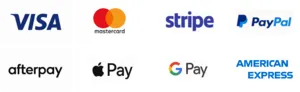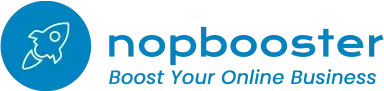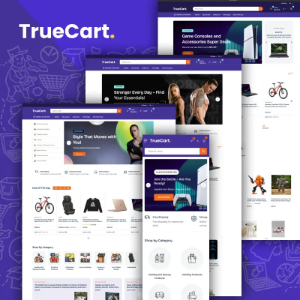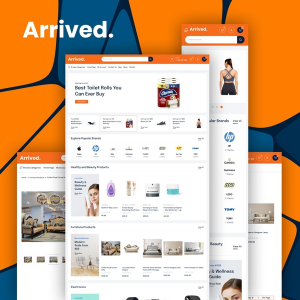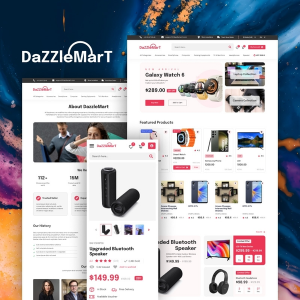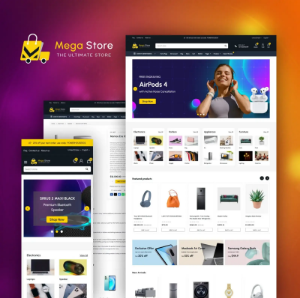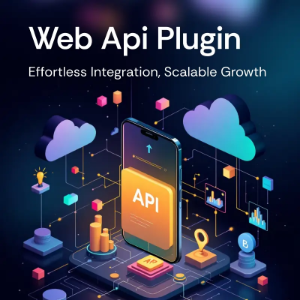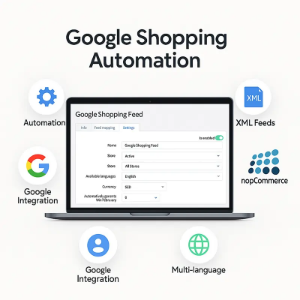Boost Your Online Presence with the Google Instant Indexing Pro Plugin for nopCommerce
In the ever-evolving world of e-commerce, ensuring your site remains visible and competitive is crucial. The Google Instant Indexing Pro Plugin for nopCommerce is here to revolutionize how your store achieves and maintains high search engine visibility. Building on the foundation of our standard version, the Pro Plugin introduces a suite of advanced features and user interface enhancements designed to streamline your indexing processes and enhance your online presence more effectively than ever before.
Advanced Features of the Google Instant Indexing Pro Plugin:
- nopCommerce Compatibility: Compatible with nopCommerce versions 4.4,4.5 ,4.6, 4.7, 4.8 and 4.9
Removal of Indexed URLs: For the first time, gain the ability to remove previously indexed URLs directly from Google's index. This new feature ensures your site's search engine visibility is as current and accurate as possible, keeping your online presence finely tuned.
User-Friendly Indexing Screens: Experience the convenience of indexing products, categories, and manufacturers directly from the list view with our redesigned, intuitive screens. This significant UI improvement eliminates the need to manually find and add URLs, saving you time and streamlining your workflow.
Enhanced Logging and Queue Management: Keep a detailed log of indexed URLs and enjoy the added benefit of our plugin automatically resuming from the last queued item. This feature ensures continuous and efficient indexing, even after interruptions, making your indexing process smoother and more reliable.
Customizable Indexing Frequency: With the Pro Plugin, you gain the flexibility to set and adjust the frequency of scheduled indexing according to your needs. Whether it's increasing frequency for new product launches or adjusting it based on seasonal changes, this feature puts you in complete control of how and when your content is indexed.
Why Upgrade to Pro?
- Enhanced Control and Flexibility: Remove outdated content from Google's index, adjust indexing frequency, and manage your indexing queue with ease.
- Improved Efficiency: Direct indexing from lists and user-friendly UI enhancements significantly reduce the time and effort required to manage your online visibility.
- Increased Competitiveness: Stay ahead of the curve by ensuring your content is always current and easily discoverable by potential customers.
The Bottom Line:
The Google Instant Indexing Pro Plugin for nopCommerce is more than just an upgrade; it's a comprehensive solution designed to elevate your e-commerce success. By harnessing the full power of Google's Indexing API and leveraging the advanced features of the Pro Plugin, you can achieve unprecedented search engine visibility, drive more organic traffic, and secure a competitive edge in the bustling online marketplace.
Upgrade to the Google Instant Indexing Pro Plugin today and transform your nopCommerce store's online presence, ensuring it stands out and attracts the attention it deserves in the vast digital landscape.
Note: Google Indexing option may not be available in Google Merchant Center Next, a new version of Google Merchant Center. Change Next version to Classic version of Google Merchant Center. Reference: I want to switch to the classic Merchant Center experience - Google Merchant Center Help
Setup Info
Guide to get that json file from google for configuring the plugin. Or Check our Blog for more detailed Setup Info
For Video Tutorial Click Here
1. Go to the Google Cloud Console: Open your web browser and go to the Google Cloud Console at https://console.cloud.google.com.
2. Select your project: From the top navigation bar, select the project for which you want to create a service account.
3. Open the IAM & Admin page: On the navigation menu (hamburger menu in the top-left corner), click on "IAM & Admin", then select "Service accounts".
4. Create a new service account:
a. Click on "CREATE SERVICE ACCOUNT" at the top of the page.
b. Enter a name and description for the service account.
c. Click "Create".
5. Grant the service account access to the project (optional):
a. On the "Service account permissions" page, select the role(s) you want to grant to the service account. If you're not sure which roles to assign, consult the documentation for the service you're using.
b. Click "Continue".
6. Grant users access to the service account (optional): If you want other users to have access to this service account, add their emails and select roles for them. Then click "Done".
7. Generate the key:
a. Find the service account you just created in the list and click on it.
b. Go to the "KEYS" tab.
c. Click "ADD KEY" and select "Create new key".
d. Choose "JSON" as the key type and click "Create".
8. Download the JSON key file:
Your browser will automatically download the JSON key file. This file contains the private key, and it's important to keep it secure. Do not share this file or commit it to public repositories.
9. Secure your key: Store the downloaded JSON file in a secure location. Your application will need it to authenticate with Google Cloud services.
Remember, the JSON key file provides access to your Google Cloud resources, so it's critical to keep it secure. If you suspect the key has been compromised, you can delete it in the Cloud Console and create a new one.